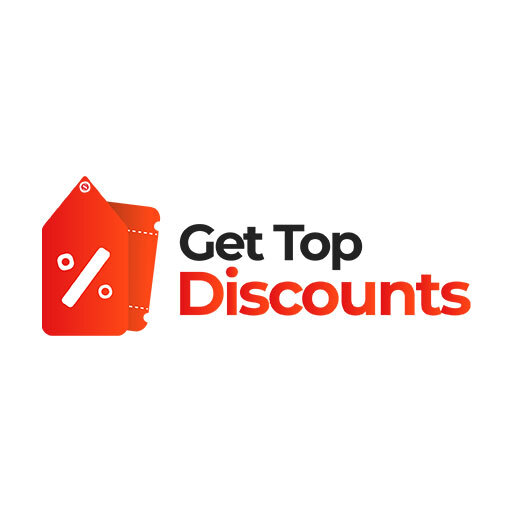Setting up your AcuRite weather station for the first time can be intimidating. It’s apparent to get confused about where to begin, how to set up each sensor, or how to link your AcuRite to WiFi given many parts, manuals, and internet instructions.
But the truth is that a well-set up weather station will give you correct and dependable weather information, therefore informing and improving the efficiency of your gardening, farming, event planning, or simple morning routines.
We will guide you step-by-step from unboxing to setup, calibration, connectivity, and realtime use in this ultimate guide, so your AcuRite system runs flawlessly starting from day one.
Unboxing Your AcuRite Weather Station
What Comes in the Box?
When your AcuRite weather station arrives, you will typically find:
- The sensor unit (5-in-1, Atlas, or Iris depending on your model)
- Indoor display console
- Mounting brackets and hardware
- Instruction manuals and warranty cards
- Optional AcuRite Access hub (for models requiring hub connection)
Check that all parts are present and undamaged before beginning installation. Missing components can cause setup delays and inaccurate readings.
Preparing for Your AcuRite Weather Station Setup
Choosing the Right Location Before Setup
The most crucial pre-setup step is selecting an optimal location for mounting. Learn where to place your AcuRite sensor correctly.
Factors to Consider:
- Height: Mount at least 5 feet above the ground for temperature and rainfall accuracy.
- Open Area: Avoid nearby walls, fences, or trees that block wind flow.
- Avoid Heat Sources: Keep away from chimneys, grills, or reflective surfaces.
- Stable Mounting Surface: Choose poles, posts, or sturdy railings that can withstand strong winds.
Step-by-Step Guide: Setting Up Your AcuRite Weather Station
How to Install AcuRite Sensor
Assembling Your Sensor Unit
- Unpack the sensor unit carefully.
- Attach batteries as per My AcuRite setup instructions – most models require AA lithium batteries for outdoor sensors to withstand temperature fluctuations.
- Ensure each battery slot is firmly connected. Loose batteries cause sync issues later.
Testing the Sensor Indoors First
Before mounting:
- Place the sensor near the display console.
- Turn on the console to check for signal detection and initial readings.
- Wait a few minutes to ensure temperature, humidity, and wind readings appear accurately.
Finalising Installation
Once tested:
- Proceed to mount it at your chosen outdoor location.
- Adjust the orientation according to the manual – typically north-facing for rainfall gauges.
- Tighten all screws to withstand windy conditions.
How to Mount AcuRite 5-in-1 Sensor
Tools Needed
- Screwdriver or drill
- Mounting pole or bracket (depending on terrain)
- Level (optional but ensures accuracy)
Mounting Steps
- Attach the mounting bracket to the pole securely.
- Slide the sensor onto the bracket, ensuring the rain gauge is level for precise rainfall readings.
- Tighten the locking screws.
- Confirm the sensor is stable by gently shaking the pole.
Proper mounting is crucial because even slight tilts can cause rainfall and wind direction errors.
AcuRite Display Setup
Setting Up the Display Console
- Insert batteries or plug in your display console.
- Place it within 330 feet (100m) of your sensor unit for uninterrupted connection.
- Wait for the console to auto-sync with the sensor data.
- Adjust display settings for:
- Time and date
- Temperature units (°F/°C)
- Wind speed units (mph/kph)
- Display brightness and sleep mode
Troubleshooting Display Connection
If your console doesn’t detect the sensor:
- Reinsert batteries in both units.
- Move them closer together for initial sync.
- Check for WiFi interference from other household devices.
Connecting AcuRite to WiFi
Why Connect to WiFi?
Connecting your AcuRite to WiFi allows:
- Remote monitoring via My AcuRite app
- Real-time updates and push notifications
- Integration with smart home systems like Amazon Alexa
Steps to Connect
- Download the My AcuRite app on your phone.
- Register your account if you haven’t already.
- In the app, select “Add Device” and follow prompts to connect the sensor through WiFi or AcuRite Access.
AcuRite Access Setup
If your model requires an AcuRite Access hub for data transfer:
Setup Instructions
- Plug AcuRite Access into power and your router via Ethernet.
- Wait until the LED turns solid blue or green, indicating successful connection.
- Sync your sensors through the My AcuRite app under Device Settings.
Benefits of Using AcuRite Access
- Acts as a data bridge between your sensors and online dashboard
- Stores readings during internet outages
- Enables multiple sensor integrations for advanced monitoring
Post-Setup Steps to Ensure Accuracy
Calibration
Calibration is critical after installation. The AcuRite sensor must be calibrated after setup for accuracy.
How to Calibrate
- Check it against a nearby source that you know has accurate readings.
- Make adjustments in your console and/or app to eliminate the difference.
- For rain calibration, use the measurement cup with water and follow the instructions in the manual.
Regular Maintenance Tips
- Clean the rain gauge funnel monthly to prevent blockage of debris.
- Battery health check every season.
- After storms, inspect mounts and brackets for rust or looseness.
Frequently Asked Questions About AcuRite Weather Station Setup
AcuRite weather stations are easy to set up:
Step 1: Put fresh batteries into the outdoor sensor.
Step 2: Install batteries in the indoor display and keep it in proximity to the sensor for synchronization purposes.
Step 3: Mount the outdoor sensor in an open area and away from roofs, walls, or heat sources.
Step 4: Set your indoor display for time, temperature units, and alerts per your needs.
When the weather station is offline, examine the following factors:
Ensure batteries are relatively fresh in both the sensor and the display.
Move the display much closer to the sensor momentarily for re-syncing.
If you are using AcuRite Access, check that it has an Internet connection, and restart it if in doubt.
Go to the My AcuRite app to reconnect your station by selecting “Add Device” and following the prompts.
On most AcuRite displays:
Press the “SET” or “MENU” button.
Use the up/down arrows to adjust the day, month, and year.
Press “SET” again to confirm each selection.
Refer to your specific model’s manual if button labels differ.
To achieve accurate readings:
Sensors must be placed in the open and not near walls or reflection from direct sunlight.
When mounting the sensor, use a level in order to calibrate the rain gauge.
If necessary, calibrate the rain or temperature readings through the display or app settings.
Regular cleaning of the rain gauge funnel is needed to avoid debris accumulation.
Here’s a quick installation guide:
1. Choose an open area with no obstructions like trees or walls.
2. Assemble the sensor following the manual.
3. Mount it securely on a pole or railing at least 5 feet above ground.
4. Insert batteries and let it sync with the indoor display.
5. Adjust the display settings and check readings before finalising placement.
If your sensor isn’t connecting:
Check for fresh batteries installed properly.
Make sure the display is within range (usually up to 330 feet without obstacles).
Re-sync by removing and reinserting batteries in both units.
Keep electronic devices away temporarily to avoid signal interference.
Many AcuRite types do provide WiFi connectivity. Just download the My AcuRite app, establish a profile, and follow the instructions shown to include your device. This enables you to track weather data from your phone any time.
AcuRite is renowned for building dependable and precise weather stations and environmental monitoring equipment. Gardeners, farmers, weather buffs, and homeowners wishing real-time local weather information prefer their products.
If you’re still choosing between models, check our detailed AcuRite Atlas vs. Iris guide, and ensure after installation you calibrate your AcuRite sensor for accuracy and place it at the correct location for optimal readings.
GetTopDiscounts shares the latest AcuRite coupon codes and promotional deals to help you save money on your weather station purchase. By using their verified codes, you can get your desired AcuRite model at the best price available.
GetTopDiscounts is an online platform that provides coupon codes, promotional offers, and exclusive discounts for hundreds of brands. Whether you’re looking for apparel, beauty goods, travel accessories, or weather stations, GetTopDiscounts guarantees you never pay full price.
Using a Get Top Discounts coupon code for your AcuRite weather station can save you money instantly. Staying within your budget allows you to buy a more expensive model with sophisticated features, hence guaranteeing you get correct weather information without overspending.
Exclusive First Order Deals
Setting up your station is exciting, but buying it at a discount is even better. Just starting out? Get a great deal on your first purchase with an AcuRite coupon code first order.
Conclusion: Enjoy Hassle-Free Weather Tracking
Your AcuRite weather station is now ready to deliver hyperlocal weather data with unmatched accuracy. From choosing the right location, mounting the sensor securely, and calibrating it for precision, to connecting it with WiFi for smart tracking – you have mastered it all.
Remember, the key to reliable weather data lies in correct setup and regular maintenance. If you’re still choosing between models, check our detailed AcuRite Atlas vs. Iris guide, and ensure after installation you calibrate your AcuRite sensor for accuracy and place it at the correct location for optimal readings.
Your weather station isn’t just a gadget – it’s your window to understanding your environment better every single day.