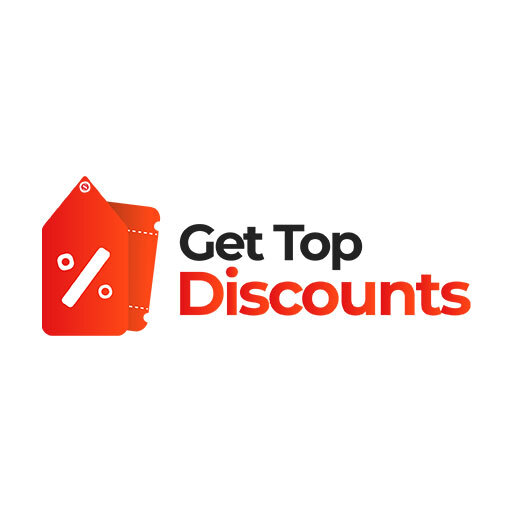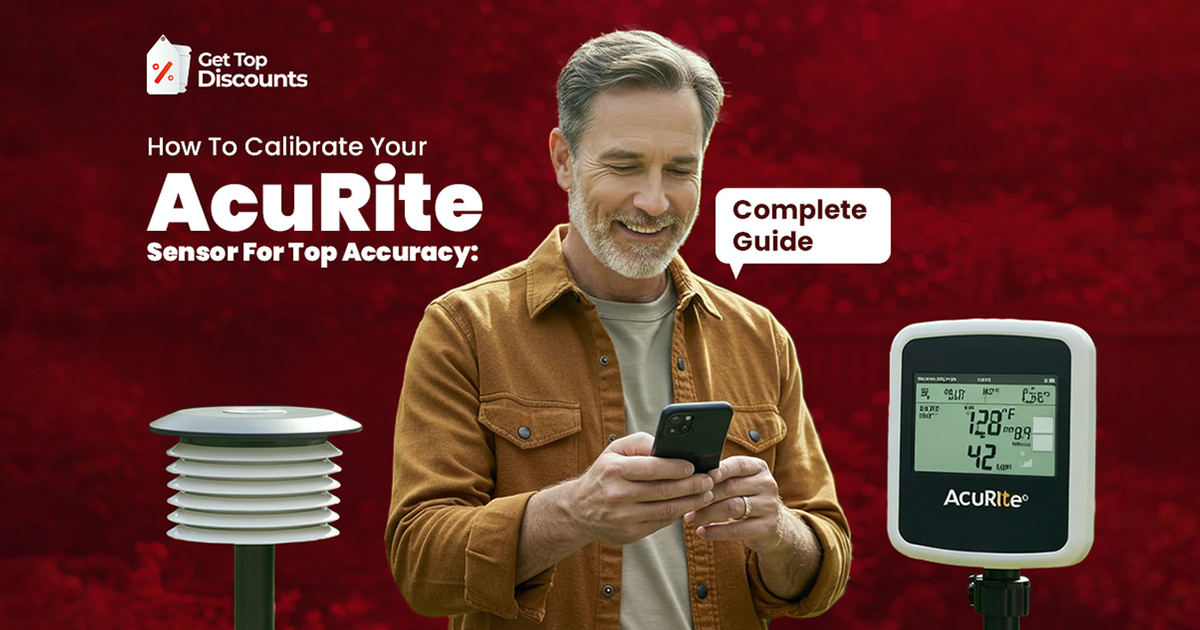
Have you ever had this problem, “My AcuRite temperature is wrong!” or observed your humidity numbers look off? Reliable temperature, humidity, and pressure data depends on the accuracy of an AcuRite sensor, whether for daily planning, safety monitoring, or gardening.
Understanding how to properly calibrate your AcuRite sensor removes guesswork and guarantees top performance of your weather station. This all-encompassing guide will solve AcuRite sensor issues, describe AcuRite humidity sensor calibration, highlight AcuRite 5in1 sensor calibration, and provide practical actions to begin improving weather station accuracy right away.
Why Is AcuRite Sensor Calibration Essential?
Ensuring Data Accuracy
Without calibration, even top-rated sensors may provide data slightly off from actual environmental conditions. This could lead to:
- Overwatering or underwatering plants based on inaccurate temperature or humidity
- Inaccurate barometric pressure readings impacting storm prediction
- Misinterpretation of daily temperature highs and lows
If your sensor remains inaccurate despite calibration, you might need a different model from our AcuRite weather station comparison.
Common Acu-Rite Sensor Problems and Causes
Before calibrating, it’s essential to identify the potential source of your issue.
1. Temperature Inaccuracy
- Direct sunlight exposure
- Proximity to heat-reflecting surfaces (walls, concrete)
- Poor airflow surrounding the sensor
2. Humidity Reading Errors
- Placement near air vents or moisture sources
- Factory default offset
3. Pressure Reading Problems
- Lack of manual calibration to local elevation-adjusted barometric pressure
Often, inaccuracy is due to poor location. See our sensor placement mistakes article for detailed guidance on avoiding these errors.
Step-by-Step Guide for Calibrating AcuRite Sensors
Checklist for calibration
- Make sure your sensor is dust-free and clean.
- Replace old batteries with fresh alkaline ones.
- Let the sensor settle for half an hour before calibration.
- Use an accurate reference tool – thermometer, hygrometer, or internet weather station data.
Calibrating Temperature Readings
Why Calibrate Temperature?
Temperature sensors measure air temperature but can be influenced by placement or manufacturing offset.
How To Calibrate:
- Place your AcuRite sensor alongside a dependable digital thermometer for 30-60 minutes in a shaded, ventilated area.
- Compare readings. Note the difference between your sensor and the reference thermometer.
- Adjust using the Display or My AcuRite app:
• Go to Settings > Calibration > Temperature Adjustment
• Enter the difference value (+/-) to correct the reading
• Confirm and save
If my AcuRite temperature is wrong by more than calibration can fix, use an AcuRite coupon code to save on the replacement to upgrade to a newer model with improved accuracy.
Calibrating Humidity Readings
Why Calibrate Humidity?
Humidity sensors are sensitive to micro-environment changes, especially near kitchens, bathrooms, or vents.
How To Calibrate:
- Use a calibrated hygrometer as your reference.
- Place your AcuRite sensor next to it in the area for at least an hour.
- Compare readings and note the difference.
- Adjust using calibration settings:
- Go to Settings > Calibration > Humidity Adjustment
- Input the variance value
- Save and exit
This simple AcuRite humidity sensor calibration step is vital for accurate indoor comfort levels or greenhouse monitoring.
Calibrating Pressure Readings
Why Calibrate Pressure?
Your sensor measures absolute barometric pressure, which must be adjusted for local elevation to provide sea-level equivalent readings used in forecasts.
How To Calibrate:
- Check local barometric pressure data from a trusted online weather service or nearby airport.
- Access your AcuRite display or app:
- Settings > Calibration > Pressure Calibration
- Enter the accurate local value
- Save changes
Correct AcuRite pressure calibration ensures your forecasts align with local conditions.
Calibrating AcuRite 5-in-1 Sensor
The AcuRite 5-in-1 sensor calibration involves multiple integrated instruments: temperature, humidity, rainfall, wind speed, and wind direction.
Full Calibration Checklist:
- Temperature & Humidity: Follow the above steps.
- Rainfall:
- Check for level installation
- Clear debris from the rain collector funnel
- Use manual calibration by adding measured water amounts and comparing readings
- Wind Speed & Direction:
- Ensure unobstructed airflow
- Confirm the sensor’s north alignment matches the display
Expert Tips for Improving Weather Station Accuracy
1. Optimize Sensor Placement
- Place temperature sensors in shaded, ventilated areas away from walls or roofs
- Mount outdoor sensors at least 5 feet above the ground
- Avoid placing sensors near large metal objects that may interfere with wireless transmission
2. Perform Seasonal Calibration Checks
Accuracy of temperature and humidity sensors can wander with season extremes. Calibrate at least every two months for the best readings.
3. Clean Regularly
Dust, pollen, and debris may influence sensor performance. Clean rain gauge and sensor housing every month.
In case your device continues to be inaccurate after calibration and maintenance, refer again to our AcuRite weather station comparison to assess better models for your location.
Frequently Asked Questions: How to calibrate AcuRite sensor
The process is called calibration. It involves modifying the sensor readings to align with known standards to ensure precise data collection.
To calibrate an AcuRite sensor:
Place the sensor next to a reliable reference (thermometer, hygrometer, or online weather data) for 30-60 minutes.
Access your display unit or My AcuRite app.
Navigate to Settings > Calibration.
Enter the difference (+/-) between the reference reading and your sensor reading.
Save the settings.
Regular calibration improves your AcuRite sensor accuracy and ensures precise temperature, humidity, and pressure data.
Typical explanations include:
Inadequate ventilation: Direct sunlight, or closeness to reflective surfaces are examples of poor placement.
Low battery: Inconsistent data transmission may result from weak batteries.
Factory offset: Calibration corrects small deviations
Obstruction or debris: Sensors impacted by dust or insect nests
Yes, by adjusting the sensor values to match valid reference data, calibration itself enhances weather station accuracy. Even top-of-the-line sensors can provide slightly incorrect readings if they are not calibrated due to manufacturing tolerances or atmospheric changes.
Most AcuRite temperature and humidity sensors have:
Temperature accuracy: ±2°F
Humidity accuracy: ±3% to ±5% RH
Barometric pressure accuracy: Varies by model but typically precise with correct calibration
Accuracy can decrease over time without calibration and maintenance.
Follow these steps:
Place the sensor near a reliable reference for at least 30 minutes.
Compare readings.
Adjust manually through the display unit or app under Settings > Calibration.
Enter the correct variance to align readings.
Save settings for improved accuracy.
This process applies to temperature, humidity, and AcuRite pressure calibration.
To calibrate the AcuRite 5-in-1 sensor:
Temperature & Humidity: Calibrate as above.
Rain Gauge: Check for level installation, clean the funnel, and water test to check for accuracy of measurements.
Wind Speed & Direction: Check correct north alignment and unobstructed placement.
Calibration is an important step in the setup procedure outlined in our AcuRite Setup Guide.
Place both outdoor and indoor sensors next to reliable reference thermometers.
Allow them to settle for at least half an hour.
Calibrate temperature readings in Calibration Settings to reference instruments by accessing the display settings.
Save the change.
This guarantees the accuracy of your AcuRite sensor for both outdoor monitoring and indoor comfort.
The majority of AcuRite rain gauges have a reset button on the display unit or near the battery compartment. Hold down the button to reset the total rainfall to zero. If you can’t find a reset button, remove and replace the batteries. If you’re still confused, check the user manual that came with your product.
Possible causes include:
Low battery power
Signal obstruction or interference
Sensor placement issues
Device pairing errors
Try replacing batteries, re-pairing the sensor with the display unit, and ensuring clear line-of-sight between them.
You can download your AcuRite digital clock manual directly from the official AcuRite website by searching your model number under the “Support” or “Manuals” section. This manual provides setup, calibration, and troubleshooting instructions.
Similar to weather station manuals, the AcuRite meat thermometer manual is available on their official website under the “Kitchen” product support page. Enter your specific model number to download the PDF manual with calibration and usage instructions.
The procedure of calibration generally involves:
Using a trusted reference instrument or standard
Allowing the sensor to stabilize near the reference
Comparing sensor readings with the reference
Adjusting the sensor output to match the reference value
Documenting calibration for future maintenance
This process ensures improving weather station accuracy consistently.
To improve your AcuRite sensor accuracy:
Calibrate regularly
Keep sensors clear of debris and clean
Position them optimally away from obstacles or direct sunlight
Replace outdated sensors with newer models for greater accuracy and cutting-edge technology.
Conclusion: Preserving the Accuracy of Your AcuRite Sensor
Maintaining a dependable weather station that supports your everyday decisions includes calibrating your AcuRite sensor on a regular basis. Every step guarantees that your readings stay accurate, whether it’s temperature adjustment, AcuRite humidity sensor calibration, or making sure the AcuRite 5-in-1 sensor calibration is finished.
Even after calibration, an incorrect AcuRite temperature could indicate a malfunctioning sensor. To guarantee that your weather data remains accurate without going over your budget, don’t forget to use an AcuRite coupon code to save money on the replacement.