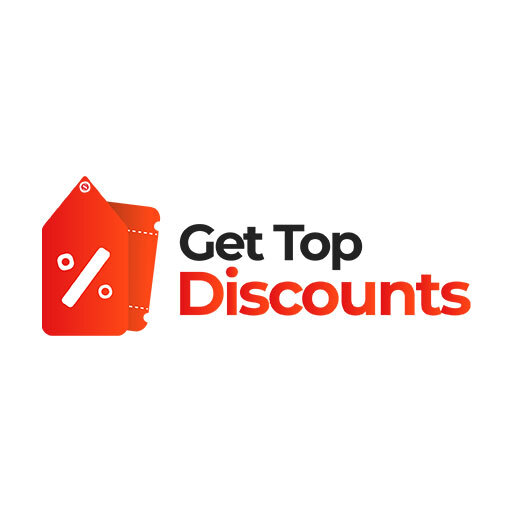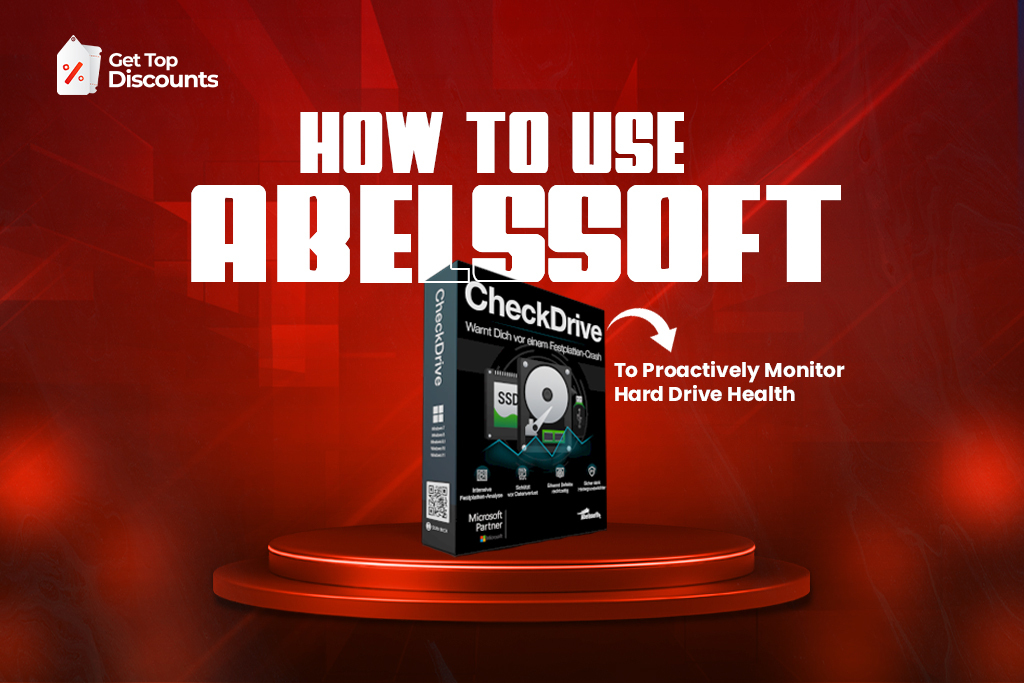
Is your computer running slower than usual? Are you experiencing unexpected crashes or strange noises coming from your hard drive? These could be early warning signs of hard drive failure.
Fortunately, Abelssoft CheckDrive offers a robust solution to monitor and maintain your hard drive’s health before disaster strikes. Get this essential tool for less with our Abelssoft discount deals at GetTopDiscounts.
Understanding Hard Drive Health Monitoring
Why Hard Drive Health Monitoring Matters
From family photographs to critical business papers, your computer’s hard drive is like the brain of your system that stores all of your information. Data loss, system crashes, and costly recovery procedures are among the horrible results of hard drive failure. Proactive monitoring is hence absolutely essential.
Hard drive failure rarely happens without warning. Regular examination of your hard drive’s health helps you spot possible problems before they become full failure. This preventative strategy not only protects your data but also prolongs the life of your storage devices.
Common Signs of Hard Drive Failure
Before diving into how to use CheckDrive, it’s important to recognize the warning signs of hard drive deterioration:
- Unusual noises (clicking, grinding, or whirring)
- Frequent system crashes or freezes
- Slow file transfers or system performance
- Files becoming corrupted or disappearing
- Frequent disk errors or bad sectors
If you’re experiencing any of these symptoms, it’s time to take action with a reliable diagnostic tool like Abelssoft CheckDrive.
What Makes Abelssoft CheckDrive Stand Out
A Superior Windows CHKDSK Alternative
CheckDrive provides several benefits even though Windows has a CHKDSK already included. Unlike the command line interface of CHKDSK, CheckDrive has a user-friendly visual interface that enables anyone, not only tech professionals, access to hard drive diagnostics.
Unlike CHKDSK, which frequently demands system reboot and may take hours to finish, CheckDrive also operates behind the scenes without interfering with your productivity. While CheckDrive is great, see if the Full Access bundle offers more tools you need.
Advanced S.M.A.R.T. Monitoring Features
S.M.A.R.T. (Self-Monitoring, Analysis, and Reporting Technology) helps to provide a thorough understanding of your hard drive’s condition. This industry-standard technology collects and analyzes various performance indicators to predict potential drive failures.
The software continuously monitors critical parameters such as:
- Fluctuations in temperature
- Spin-up time
- Read/write error rates
- Reallocated sector count
- Power cycle count
By tracking these metrics, CheckDrive can alert you to developing issues long before they cause data loss or system failure.
How to Use CheckDrive Effectively
Installation and Setup Process
Getting started with Abelssoft CheckDrive is straightforward:
- Download and Install: After purchasing and downloading CheckDrive, run the installation file and follow the on-screen instructions.
- Initial Configuration: Upon first launch, CheckDrive will prompt you to select which drives to monitor. It’s recommended to include all drives containing important data.
- Schedule Regular Scans: Configure automatic scanning frequency based on your usage patterns. For most users, a weekly scan is sufficient, but daily scans may be appropriate for systems with critical data.
Performing Your First Hard Drive Health Check
Once installed, here’s how to conduct your first comprehensive drive analysis:
Quick Health Status Overview
The main dashboard displays a color-coded status indicator for each drive:
- Green: Your drive is healthy
- Yellow: Minor issues detected that require attention
- Red: Critical problems identified that need immediate action
Running a Complete Diagnostic Scan
To perform a thorough check:
- Select the drive you want to analyze from the main interface
- Click on “Start Scan” to begin the diagnostic process
- Review the detailed results after the scan completes
The scan analyzes both file system integrity and physical drive health, providing a comprehensive assessment of your storage device’s condition. CheckDrive is one of the 5 essential Abelssoft tools we recommend for PC health.
Interpreting CheckDrive Results
Understanding your scan results is crucial for maintaining drive health:
S.M.A.R.T. Data Analysis
The S.M.A.R.T. tab reveals detailed information about your drive’s hardware condition. Key indicators to monitor include:
- Reallocated Sectors Count: Indicates bad sectors that have been remapped
- Current Pending Sectors: Sectors waiting to be remapped due to read/write errors
- Uncorrectable Sector Count: Sectors that couldn’t be repaired
- Spin Retry Count: Number of spin-up failures
Rising numbers in any of these categories suggest progressive deterioration.
File System Error Detection
Beyond physical health, CheckDrive also identifies logical errors in your file system, such as:
- Corrupted file allocation tables
- Cross-linked files
- Lost clusters
- Invalid directory entries
Resolving Issues Detected by CheckDrive
When problems are identified, CheckDrive offers repair options:
- Automatic Repair: For minor issues, click “Repair Now” to let CheckDrive fix problems automatically
- Scheduled Maintenance: Set up regular maintenance tasks to address recurring issues
- Manual Intervention: For severe problems, CheckDrive provides recommendations for manual fixes
Advanced CheckDrive Features
- Automatic Monitoring and Alerts
One of CheckDrive’s most valuable features is its ability to run in the background, continuously monitoring drive health and alerting you when issues arise. To configure alerts:
- Navigate to Settings > Notifications
- Select your preferred alert method (pop-up, email, etc.)
- Set the severity threshold for notifications
This ensures you’re immediately informed of critical changes in drive health without having to manually check.
2. Drive Performance Optimization
Beyond diagnostics, CheckDrive offers optimization tools to enhance drive performance:
3. Defragmentation
Fragmentation occurs when files are stored in non-contiguous clusters, slowing access times. CheckDrive’s defragmentation utility rearranges file fragments for improved performance.
4. Free Space Consolidation
By consolidating free space, CheckDrive helps prevent future fragmentation and ensures optimal write performance.
5. Data Recovery Assistance
When data loss occurs despite preventive measures, CheckDrive provides first-aid recovery options:
- Quick Recovery: For recently deleted files
- Deep Scan: For more comprehensive recovery of lost data
- Recovery Guidance: Tips for maximizing recovery success
Integrating CheckDrive into Your PC Maintenance Routine
Creating a Comprehensive Maintenance Schedule
For optimal system health, incorporate CheckDrive into a regular maintenance routine:
- Daily: Quick status check via the system tray icon
- Weekly: Full drive scan and error correction
- Monthly: Performance optimization (defragmentation)
- Quarterly: Complete system health review and backup verification
Complementing CheckDrive with Other Maintenance Practices
While CheckDrive is powerful, combine it with these practices for complete protection:
- Regular Backups: Even the best monitoring cannot stop all failures
- Physical Maintenance: Ensure proper ventilation to prevent overheating
- Power Protection: Use surge protectors or UPS systems to stop electrical damage.
- Security Measures: Keep your system protected from malware that could damage drive integrity. Let’s have a broader look at if Abelssoft software is safe.
Is My Hard Drive Failing? Warning Signs CheckDrive Helps Identify
Understanding S.M.A.R.T. Warning Indicators
CheckDrive translates complex S.M.A.R.T. data into actionable information. Key indicators that suggest imminent failure include:
- Rapidly increasing bad sector counts
- Consistent read/write errors
- Significant changes in drive temperature
- Unusual fluctuations in spin-up time
When to Replace Your Hard Drive
Even with regular maintenance, all drives eventually need replacement. CheckDrive helps you make this decision by:
- Age Assessment: Comparing your drive’s powered-on hours against average lifespan
- Failure Prediction: Using predictive algorithms to estimate remaining useful life
- Risk Analysis: Evaluating the criticality of detected issues
CheckDrive vs. Other Hard Drive Diagnostic Tools
Comparing CheckDrive to Native Windows Tools
While Windows includes basic diagnostic utilities, CheckDrive offers several advantages:
| Feature | Windows CHKDSK | Abelssoft CheckDrive |
| User Interface | Command-line | Graphical, user-friendly |
| Background Monitoring | No | Yes |
| Predictive Failure Analysis | Limited | Comprehensive |
| Automatic Scheduling | Manual | Fully automated |
| Performance Impact | High (requires exclusive access) | Low (runs alongside other applications) |
CheckDrive vs. Other Third-Party Hard Drive Diagnostic Software
In the competitive landscape of hard drive monitoring tools, CheckDrive distinguishes itself through:
- Ease of Use: Designed for both novices and experts
- Comprehensive Analysis: Examines both physical and logical drive aspects
- Proactive Approach: Emphasis on prevention rather than recovery
- Resource Efficiency: Minimal system impact during monitoring
FAQs: How to Use Abelssoft CheckDrive to Proactively Monitor Hard Drive Health
The easiest way is to run a hard drive diagnostic tool like Abelssoft CheckDrive to look for early indicators of failure, file system errors, and faulty sectors on your drives. Running Windows CHKDSK is far less user-friendly and gives a clearer, more visual picture of your drive’s health.
Poor boot times, odd noises, or corrupted files can all indicate a failing disk as can regular crashes. Early identification of these problems using tools like CheckDrive with S.M.A.R.T. monitoring technology helps prevent data disasters.
Although Windows includes CHKDSK, many people favor Abelssoft CheckDrive for its straightforward design, real-time monitoring, and simple usage. It is a reliable Windows CHKDSK alternative that offers automated scans and clear health status reports.
You can install CheckDrive and let it perform a full scan of your WD, Seagate, or any other brand of drive. It reads your system’s S.M.A.R.T. data and identifies hidden problems most users would miss.
The best prevention strategy is regular monitoring with tools like CheckDrive and safe usage habits like avoiding power surges or physical drops. With proactive scans and auto-check features, CheckDrive helps you prevent hard drive failure by alerting you early.
Install a tool like Abelssoft CheckDrive, open the dashboard, and start a scan – it’s that easy. The software does a deep check on all installed drives and notifies you of any critical issues in minutes.
Yes, in many ways. CheckDrive is a modern Windows CHKDSK alternative with a much more intuitive interface. It performs similar functions but adds real-time monitoring, automatic scans, and repair suggestions for users who want more control.
It’s smart to run a check once every few weeks, especially if you rely on your PC for work or important files. CheckDrive’s automatic scan feature makes this effortless – you won’t even need to remember.
Enable automatic background monitoring once CheckDrive has been installed so it can monitor your drive around the clock. Regular deep scans may also be set up to find issues early and prevent performance problems or unexpected crashes.
You can get verified Abelssoft CheckDrive discounts at GetTopDiscounts, a coupon code platform that offers exclusive deals on Abelssoft tools. It’s the smart way to save money while keeping your PC safe.
Conclusion: Safeguarding Your Digital Life with CheckDrive
Your digital life – photos, papers, memories, and work – lives in your hard drive. By finding possible problems before they cause catastrophic failure and data loss, proactive monitoring with Abelssoft CheckDrive offers peace of mind.
Following the instructions in this thorough guide will help you to maximize CheckDrive’s capabilities to grow the life of your hard drive, preserve top performance, and safeguard your data from unexpected loss.
Remember that even the best monitoring tools are complementary to, not replacements for, regular backups. Combine CheckDrive’s powerful diagnostic capabilities with a robust backup strategy for the ultimate data protection plan.
Save smart, shop safer – only at GetTopDiscounts.